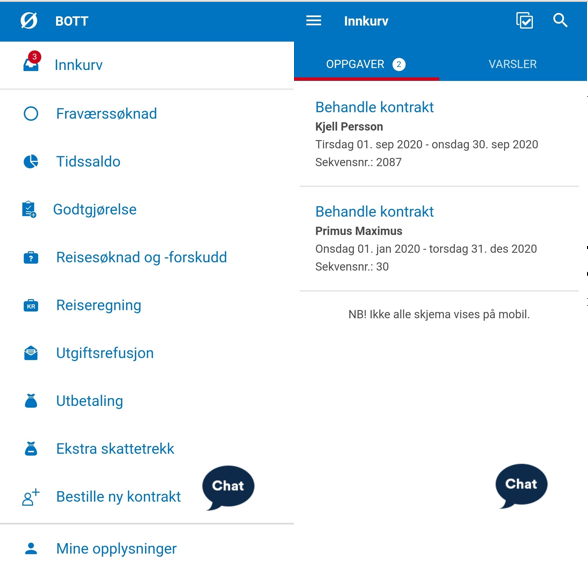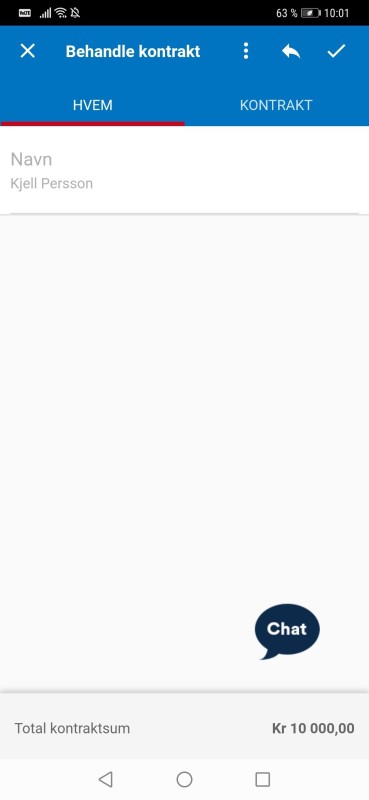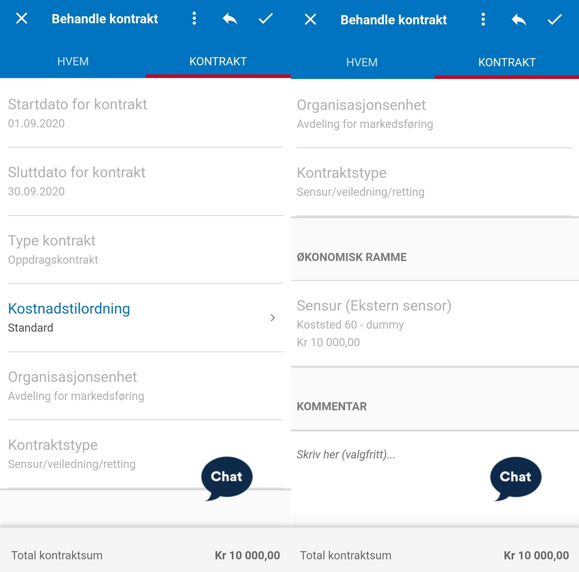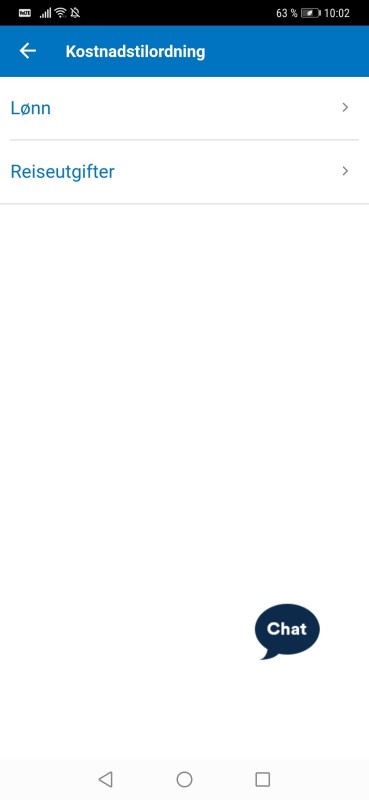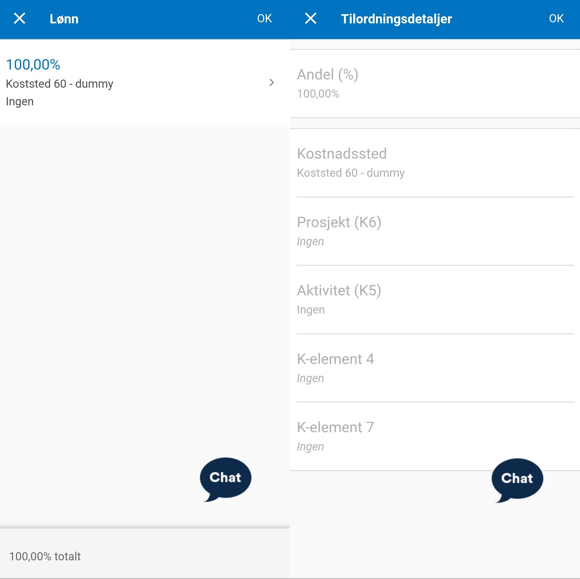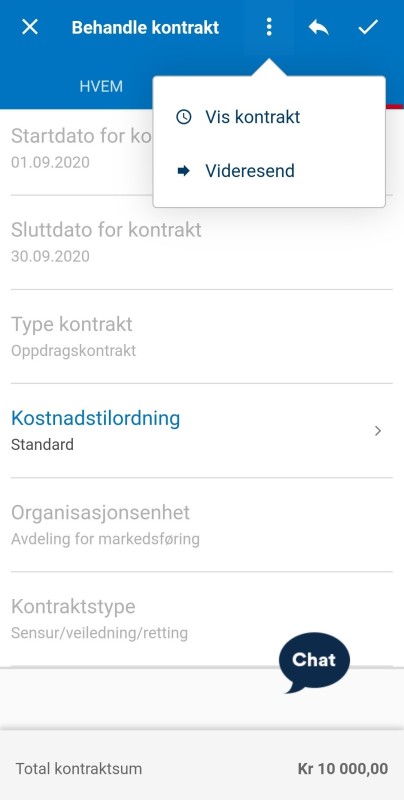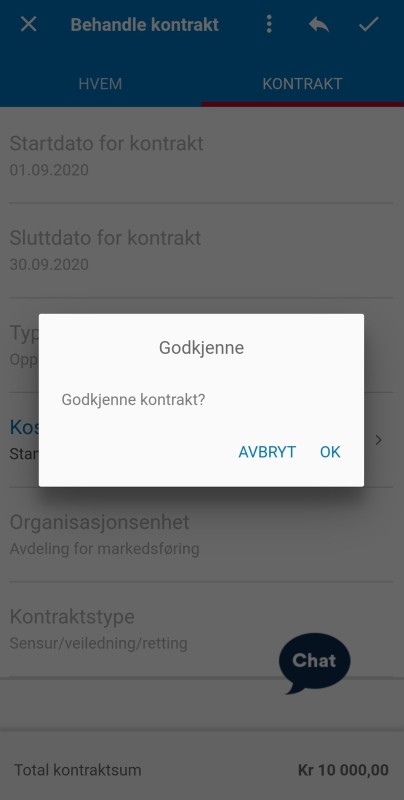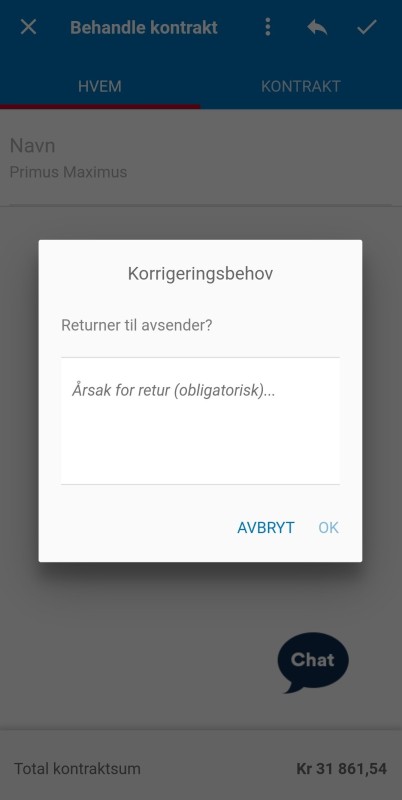If you are a manager with budget allocation authority you can read about how to process contract proposals in the DFØ-app here.
Press “Inbox” to see a list of all tasks for approval. Press the applicable contract to be approved.
The contract is divided in two tabs. The “Who” tab contains the name of the employee. This field is not editable.
The “Contract” tab contains the contract information. Here you can see the contract period and the type of contract. You can also see the organisational unit the employee will be employed to, and the contract budget.
Press “Cost allocation” to see how the contract is allocated. The new display will show two choices: “Salary” and “Travel expenses”.
The next page will show a summary to get a detailed overview. Use the cross “X” to go back to the previous display.
You can forward the contract to another approver with budget allocation authority by pressing the three-point menu and then pressing “Forward”. You can also view a copy of the contract by pressing “Show contract” from the three-point menu.
Press the check mark in the top right corner to approve. Press “OK” in the confirmation box to submit.
Press the arrow to reject the contract. Enter the reason for rejection in the information box. The form will be returned to the caseworker.