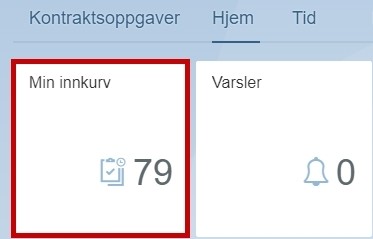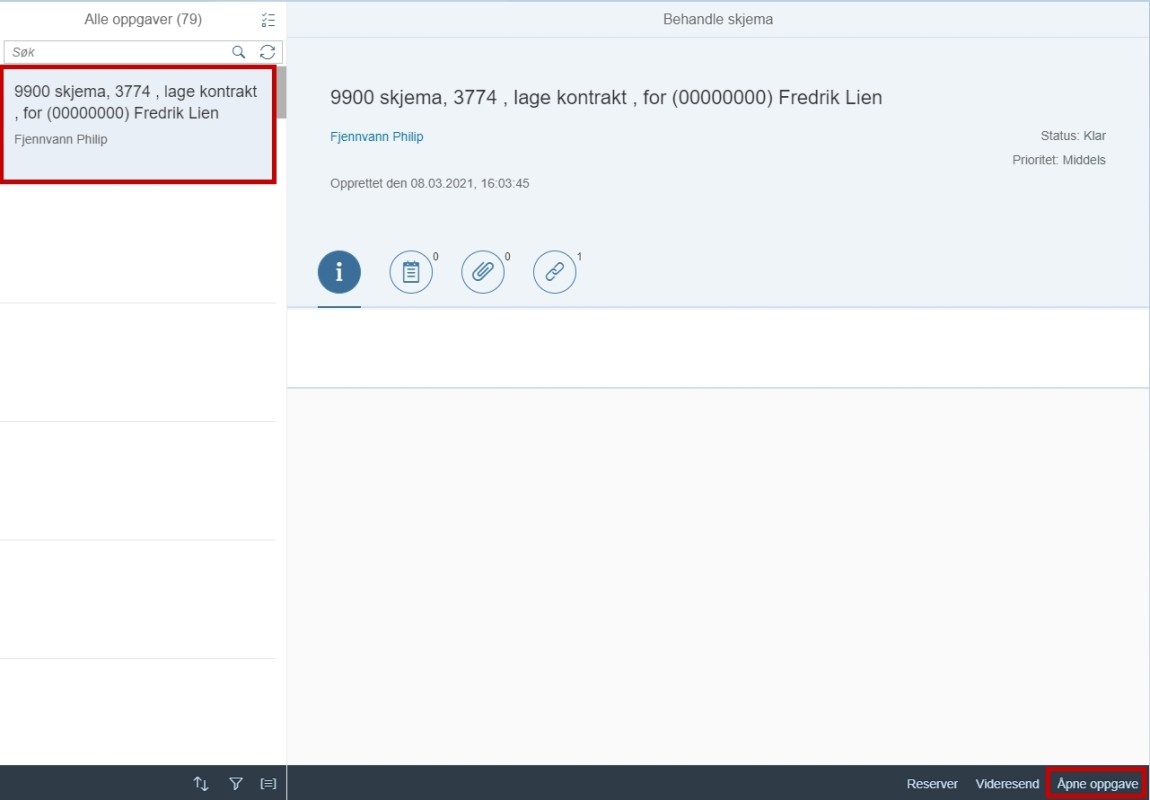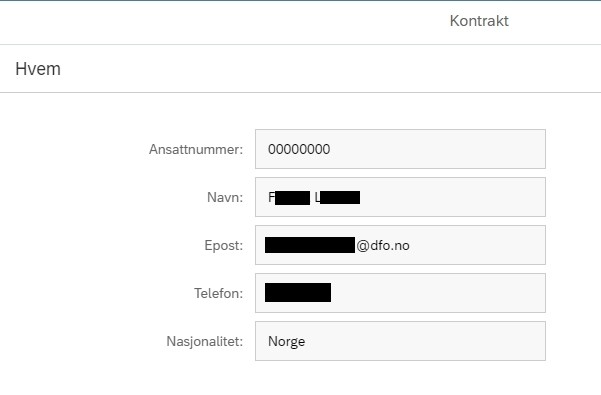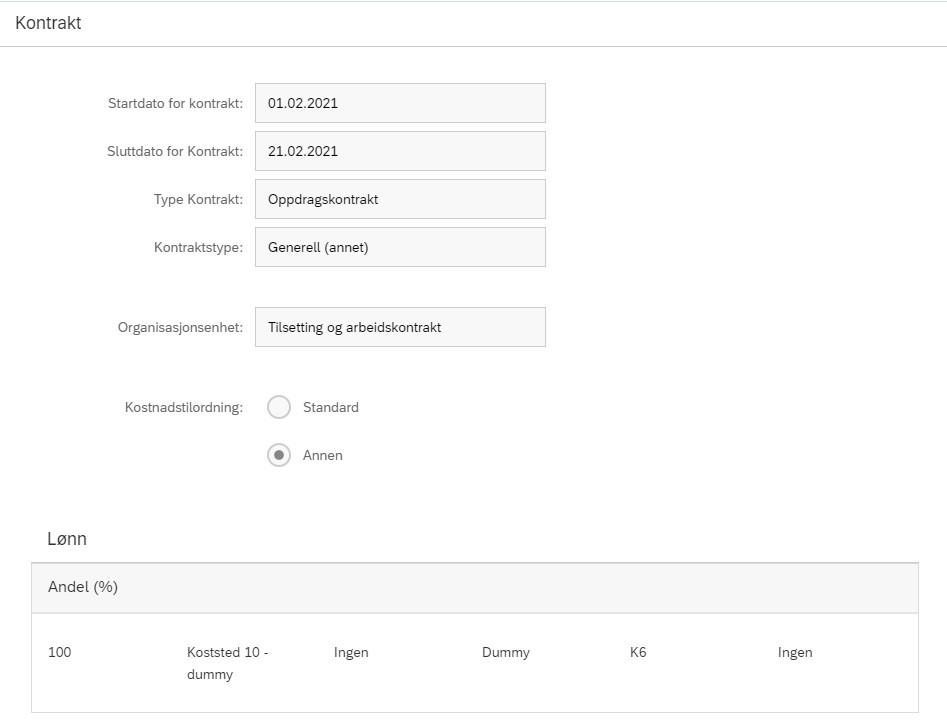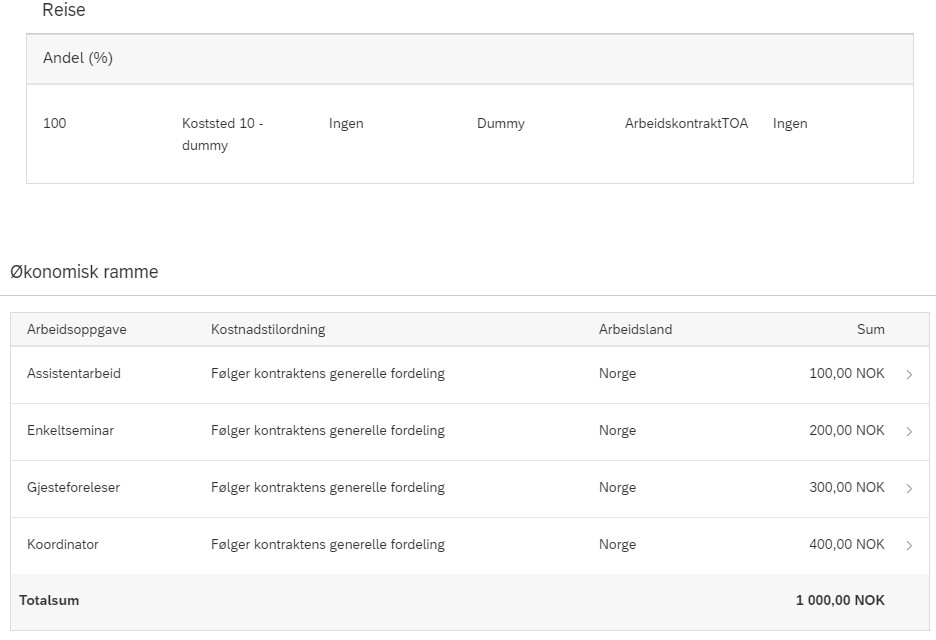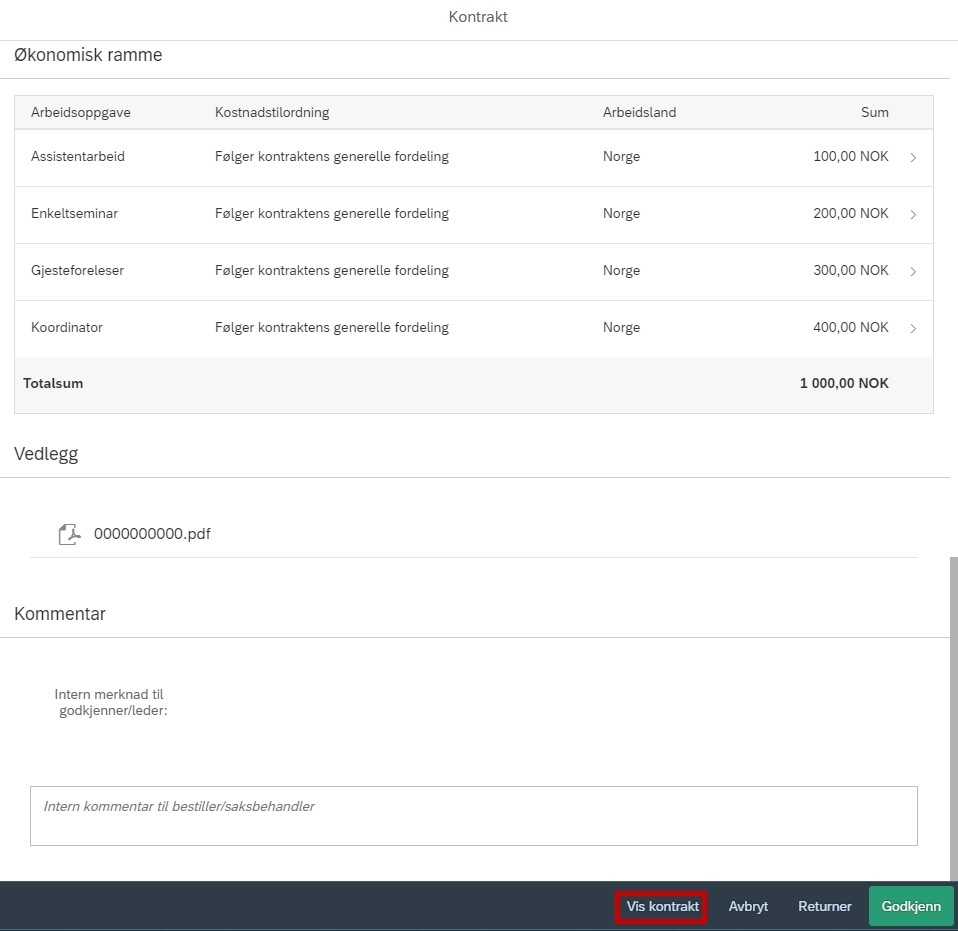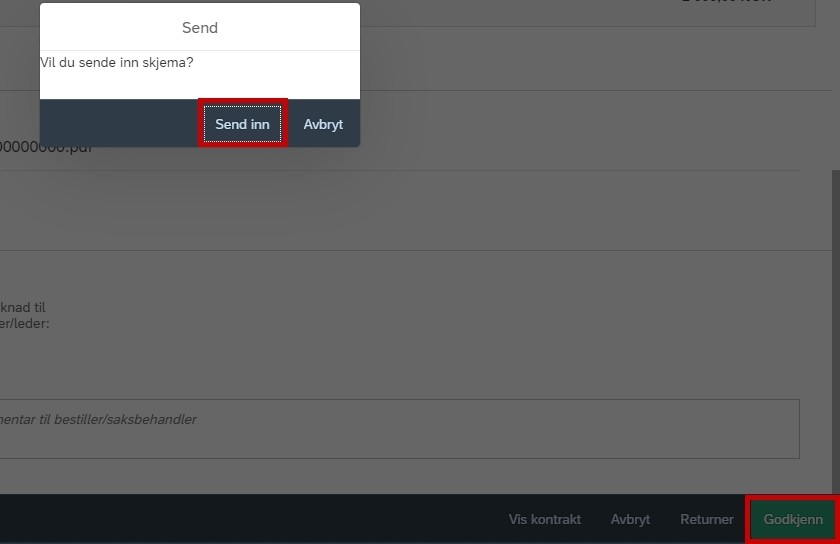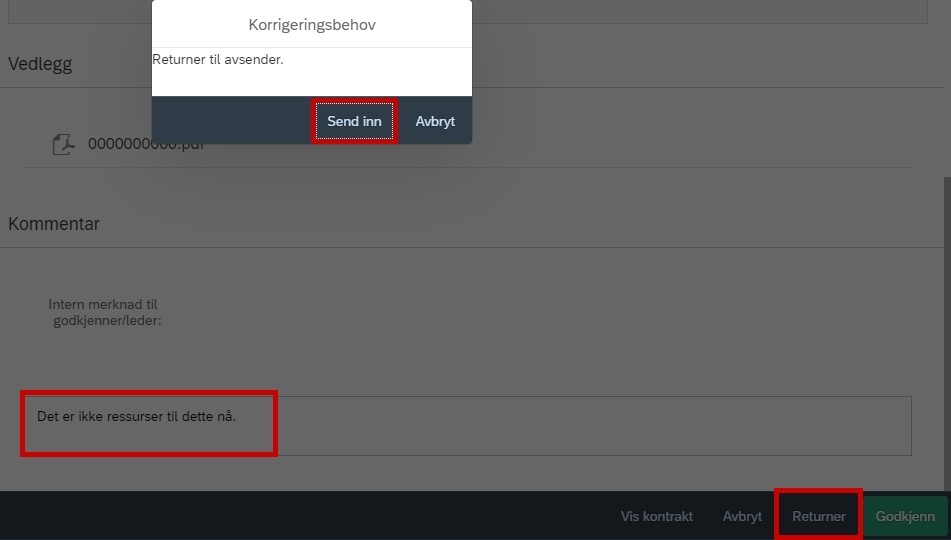If you are a manager with budget allocation authority you can read about how to process contract proposals in the self-service portal here.
Click on “My inbox” to see a list of all tasks for approval.
Click the contract to be approved, and click "Open task" to the bottom right to process the contract. Click "Forward" if you are forwarding the contract to another approver with budget allocation authority.
The information in the contract is displayed on the page. The name of the employee will be listed under "Who" to the top. The field cannot be edited.
Under "Contract" you can see the period for the contract and what type of contract it is. You will also see which organisasiontal unit the person will be employed in and the budget for the contract. This field also cannot be edited.
You can see how the costs of the contract are allocated in the tables under "Salary" and "Travel".
You can also click "Show contract" to the bottom right to see a copy of the contract.
To approve, click "Approve" to the bottom right. Click "Send" in the confirmation dialogue to submit the form.
To reject a form. click "Return" to the bottom right. You must enter the reason for the contract proposal being returned in the comment field before you can return the form. The form will go back to the caseworker after you confirm the returning.
Kontakt
Kontakt kundesenter for lønn
- e-post: lonn [at] dfo.no (lonn[at]dfo[dot]no)
- Kundesenter på nett
- telefon: 406 34 021