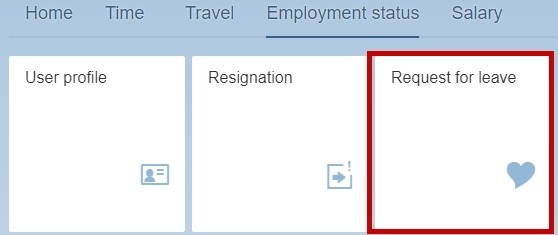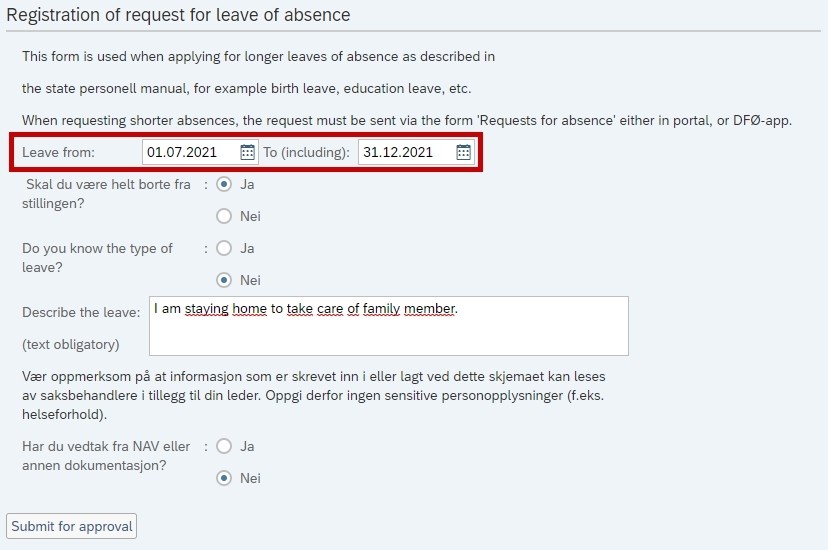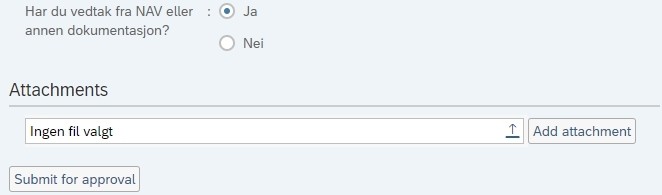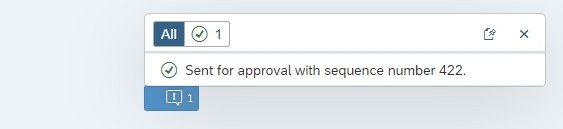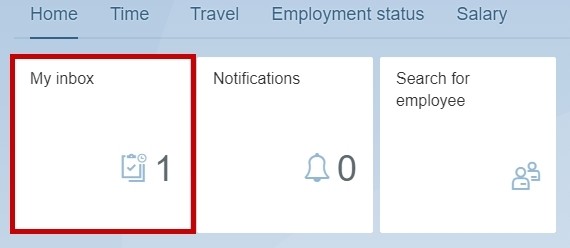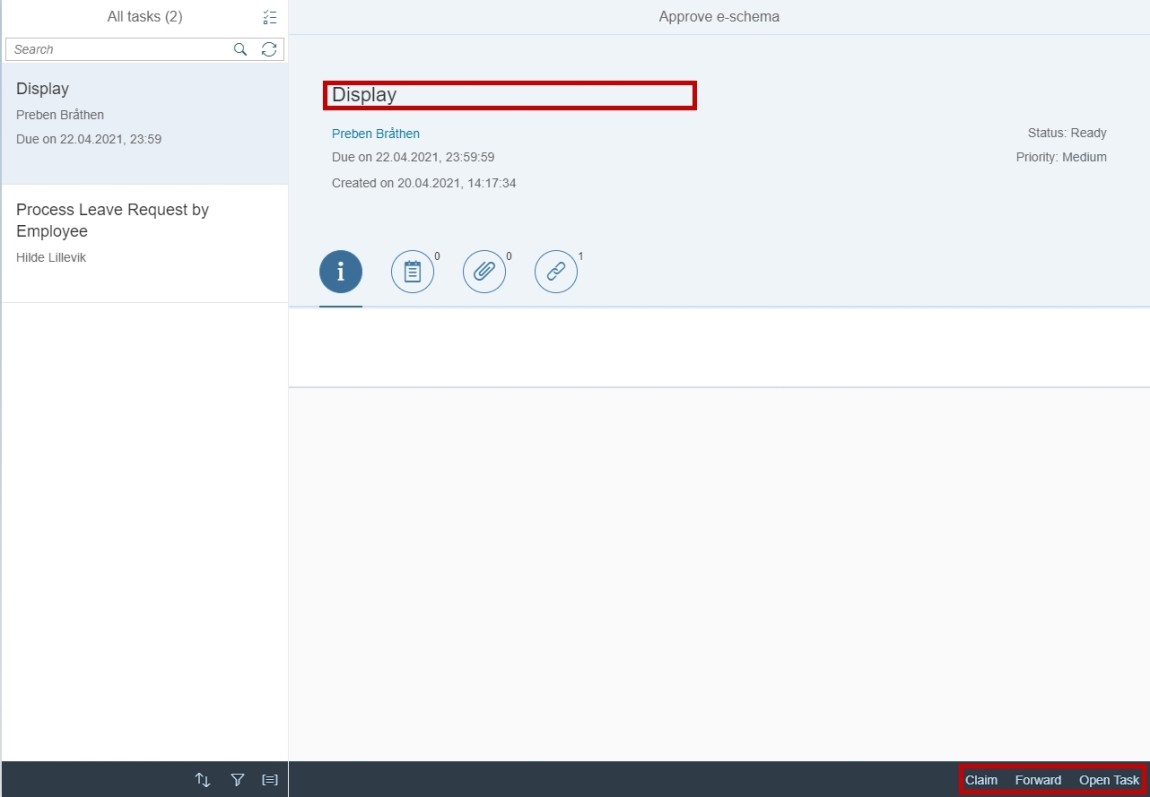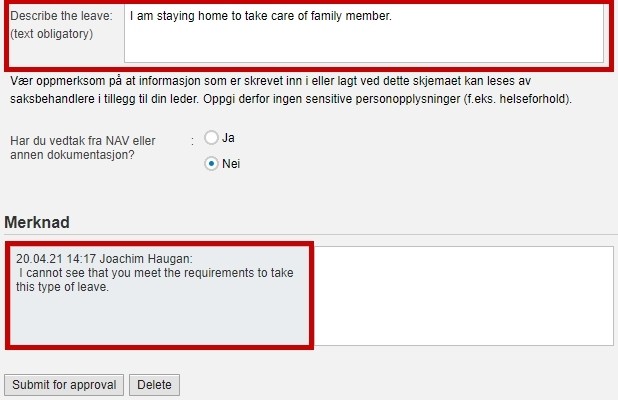This is how you send a request for leave of absence in the self-service portal.
You can find “Request for leave of absence” under “Employment status”.
Select the start date of the leave of absence by clicking the calendar or enter the date directly in the date field.
Select the end date of the leave of absence by clicking the calendar or enter the date directly in the date field.
Decide whether you will be entirely absent from the position or not.
Tick “Yes” if you know the type of leave. A new field will appear where you can select the type of leave.
Tick “No” if you do not know the type of leave.
Describe the kind of leave you are requesting, and why. If you will be partly present you must describe how you want to work, for example which days.
If you have a decision from NAV or other documentation you want to upload, tick “Yes”. If not, tick “No”.
A decision from NAV needs to be uploaded in a PDF-format.
Click “Submit” when you have entered all the information.
When the request has been submitted a message will appear that the request has been sent and a sequence number will be given.
Rejected request for leave of absence
If the leave of absence is returned to you it will appear in your inbox.
Click “Open task” in the bottom right corner to edit the request.
You can read why it has been returned to you in the Comment field.
Contact
Do you have questions about the content of this page?
Contact our customer service centre
• email: lonn [at] dfo.no (lonn[at]dfo[dot]no)
• telephone: (+47) 406 34 021