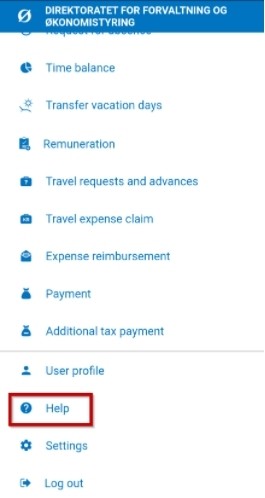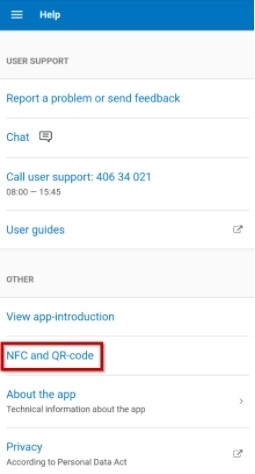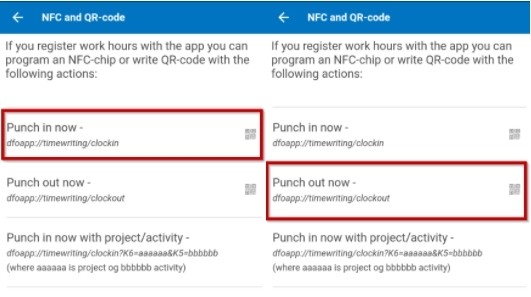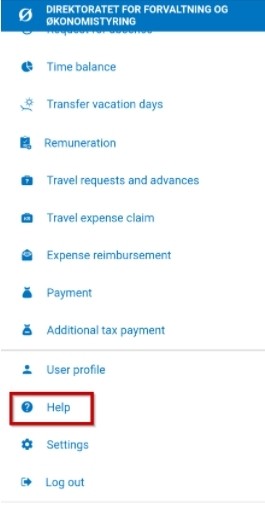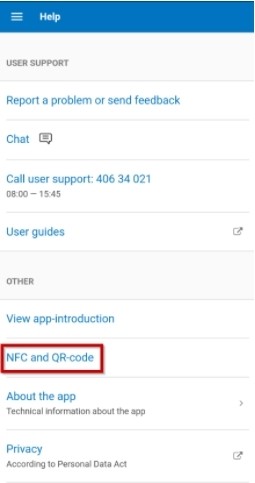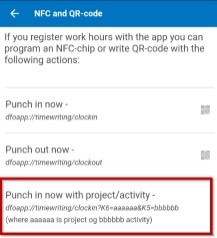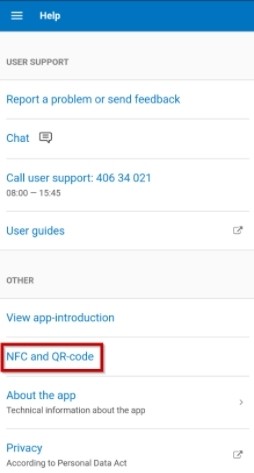This is how you generate a QR-code to register attendance.
Generate QR-code to register attendance (without project and activity)
- Open DFØ app.
- Click Help.
3. Click NFC and QR-code
4. Click Punch in now or Punch out now to retrieve QR code for registering attendance.
5. Save image. The QR code can be printed out or saved digitally for use.
Generate QR-code with project/activity
- Open DFØ app.
- Click Help.
Click NFC and QR-code
4. In the field Punch in now with project/activity copy
dfoapp://timewriting/clockin?K6=aaaaaa&K5=bbbbbb
5. Open https://www.qr-code-generator.com in web browser.
6. Paste dfoapp://timewriting/clockin?K6=aaaaaa&K5=bbbbbb and add project number where it says aaaaaa and activity number where it says bbbbbb.
7. Click Create QR Code.
8. The QR code can be printed out or saved digitally for use.
Generate QR-code with work order/activity
- Open DFØ app.
- Click Help.
3. Click NFC and QR-code
4. In the field Punch in now with work order/activity copy
dfoapp://timewriting/clockin?K6=aaaaaa&K5=bbbbbb
5. Open https://www.qr-code-generator.com in web browser.
6. Paste dfoapp://timewriting/clockin?K6=aaaaaa&K5=bbbbbb and add work order number where it says aaaaaa and activity number where it says bbbbbb.
7. Press Create QR Code.
8. The QR code can be printed out or saved digitally for use.
Scanning/using QR-code
Register working hours with QR-code (iPhone)
iPhone has a built-in QR-scanner in the camera app.
- Hold the camera over the QR-code.
- Click the message QR-code for DFØ-Open in DFØ.
- Click Open.
- DFØ app will be opened and you will punch in or out.
Register working hours with QR-code (Android)
For Android phones QR-scanner is not built-in to the camera app. You must therefore download a QR-scanner app. In the example below QR Code Reader is used.
- Download QR Code Reader
- Scan QR code in app
- Click the link
- DFØ app is opened and you are punched in or out.
NFC chip
NFC works in a similar way to QR, but the process to create and use the NFC-chip is different. There are apps for Android to write to NFC-chips. To read the NFC-chip, NFC is activated on the phone and the phone is held next to the chip, otherwise the process is the same as for QR-code.