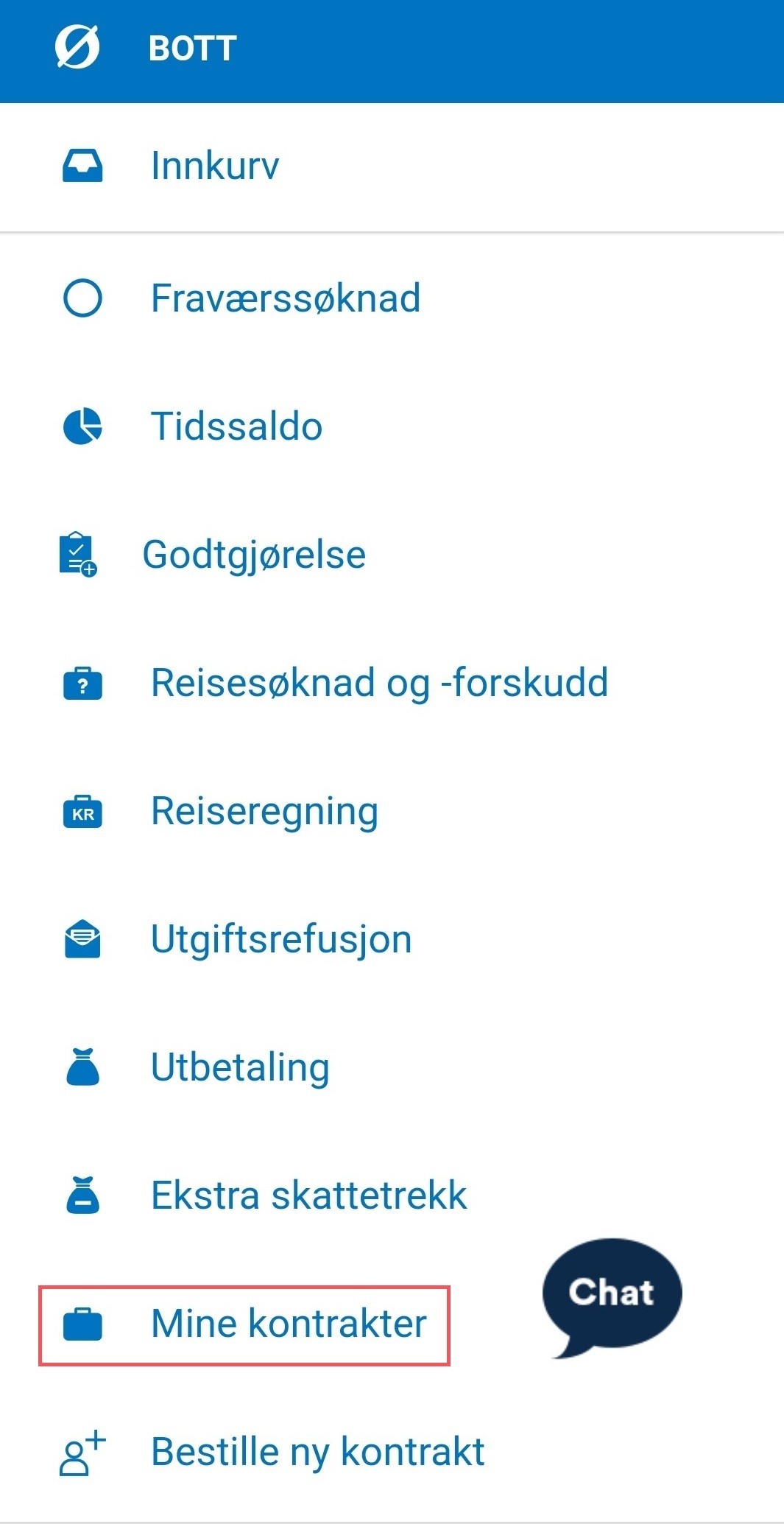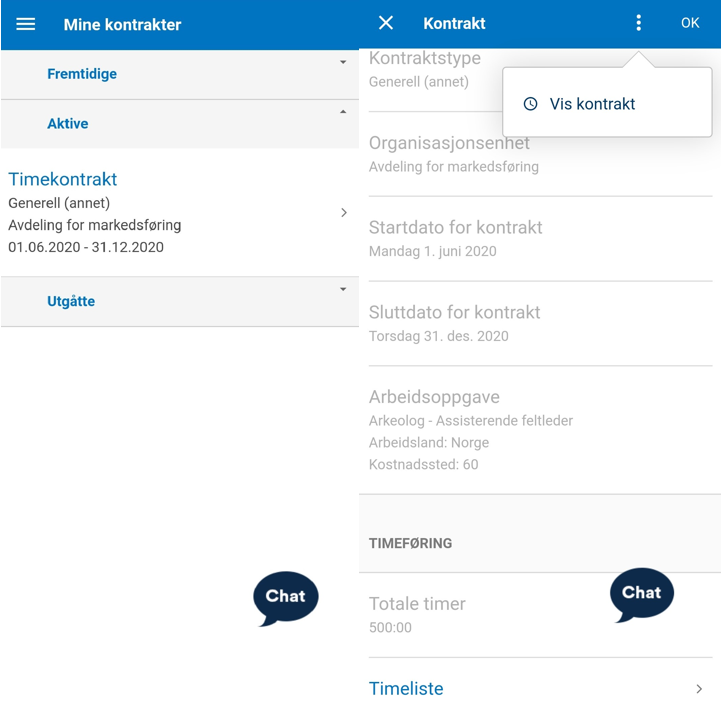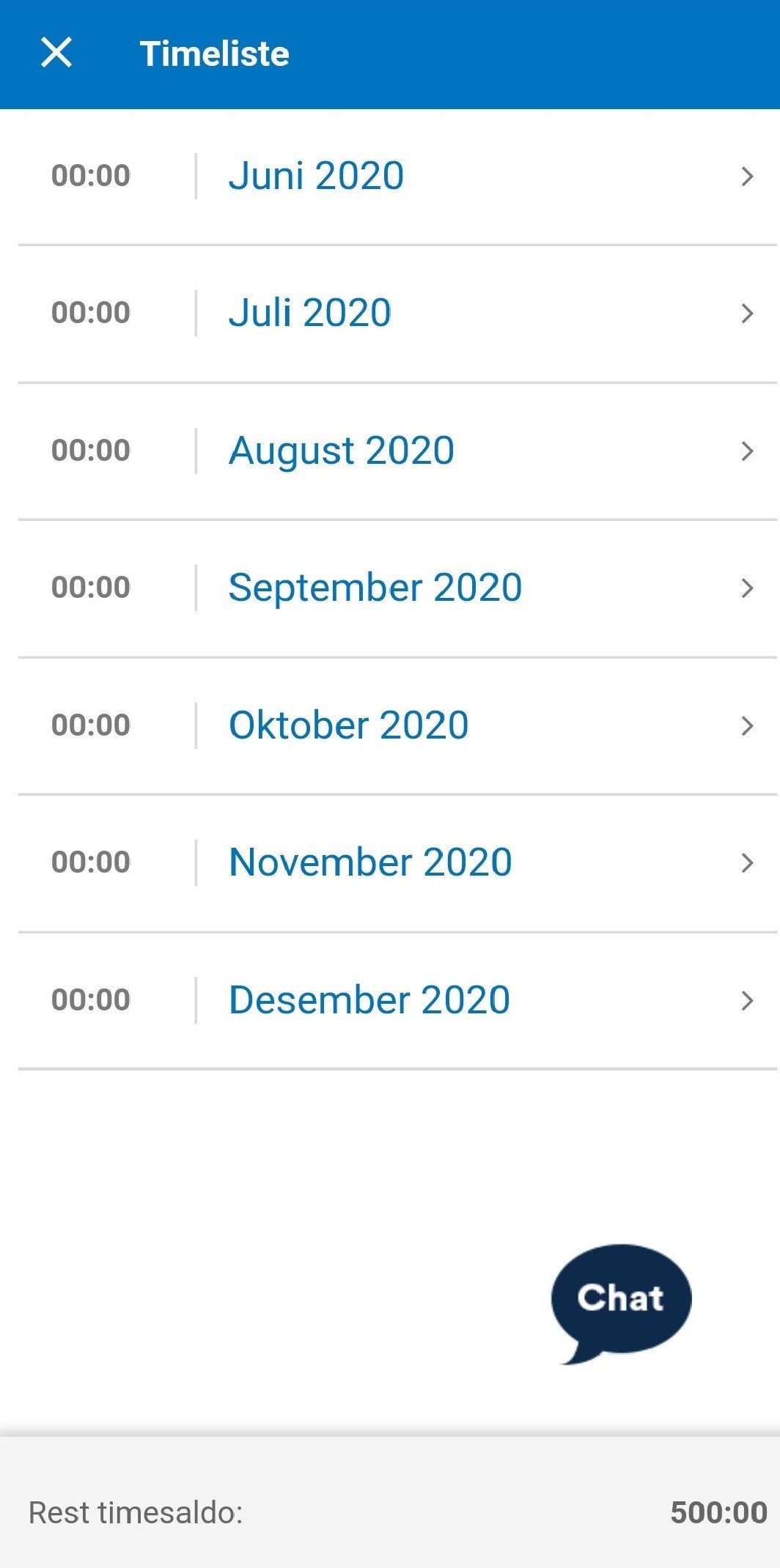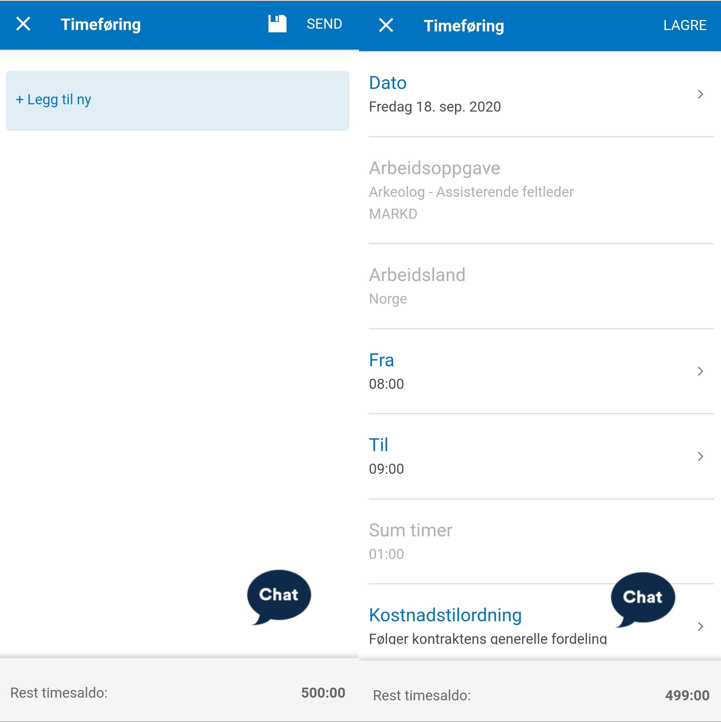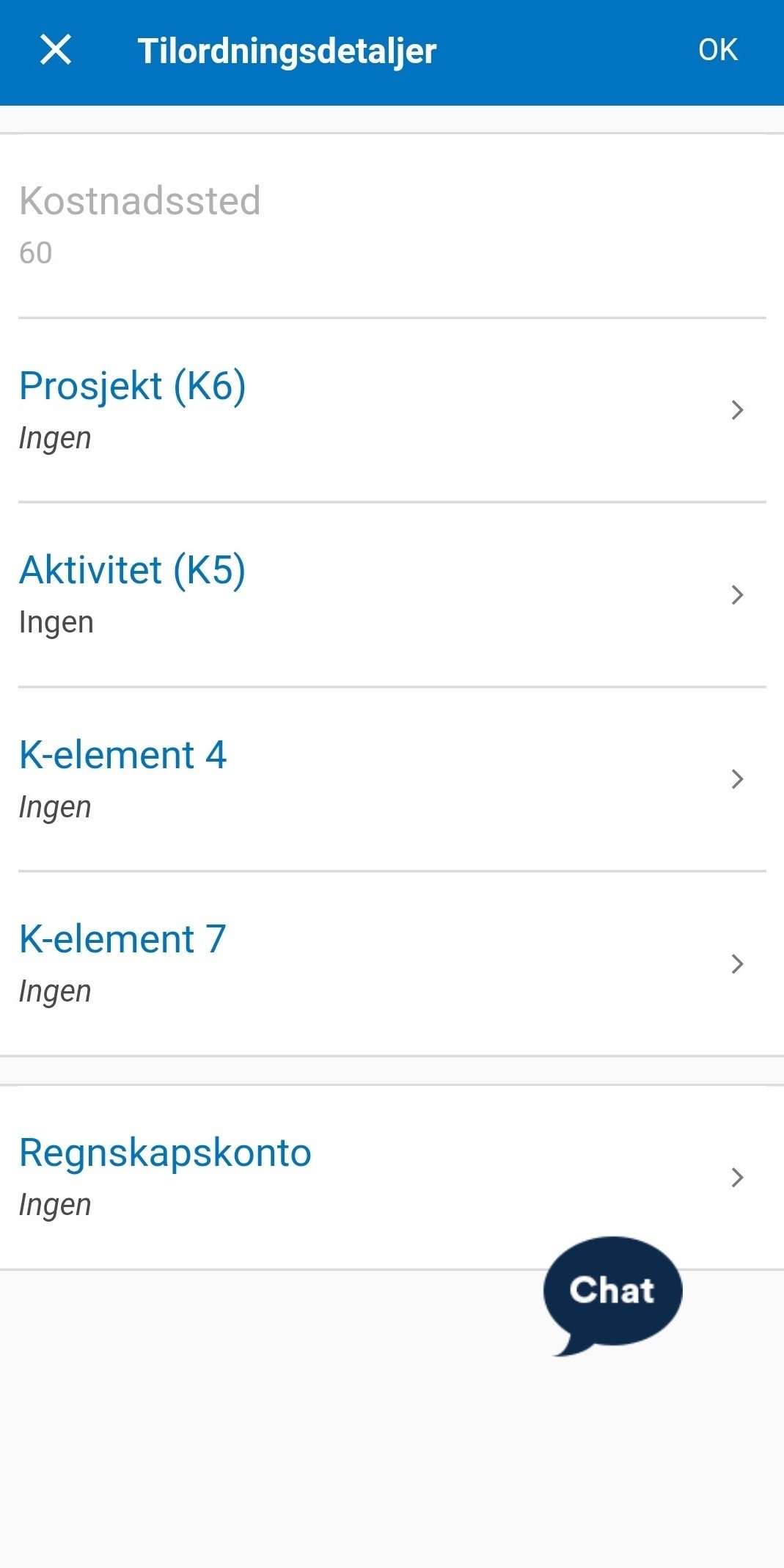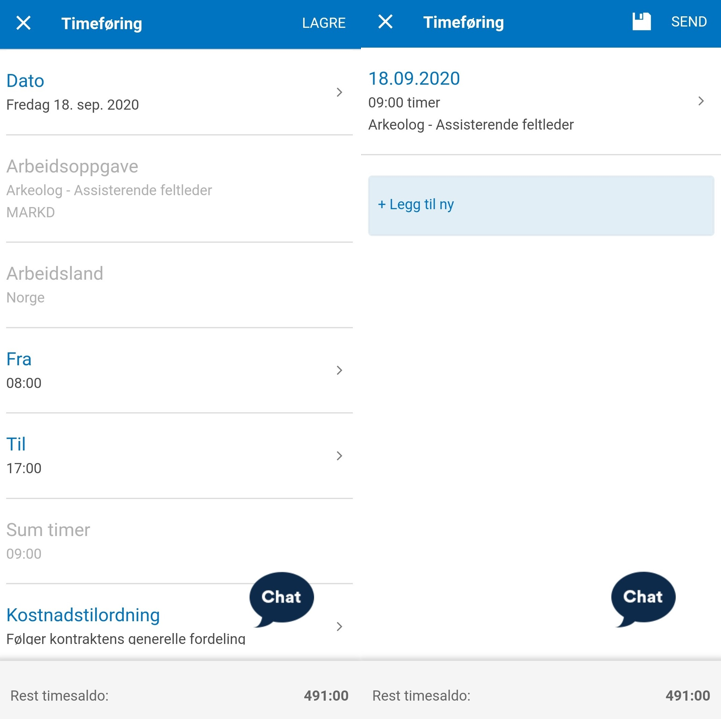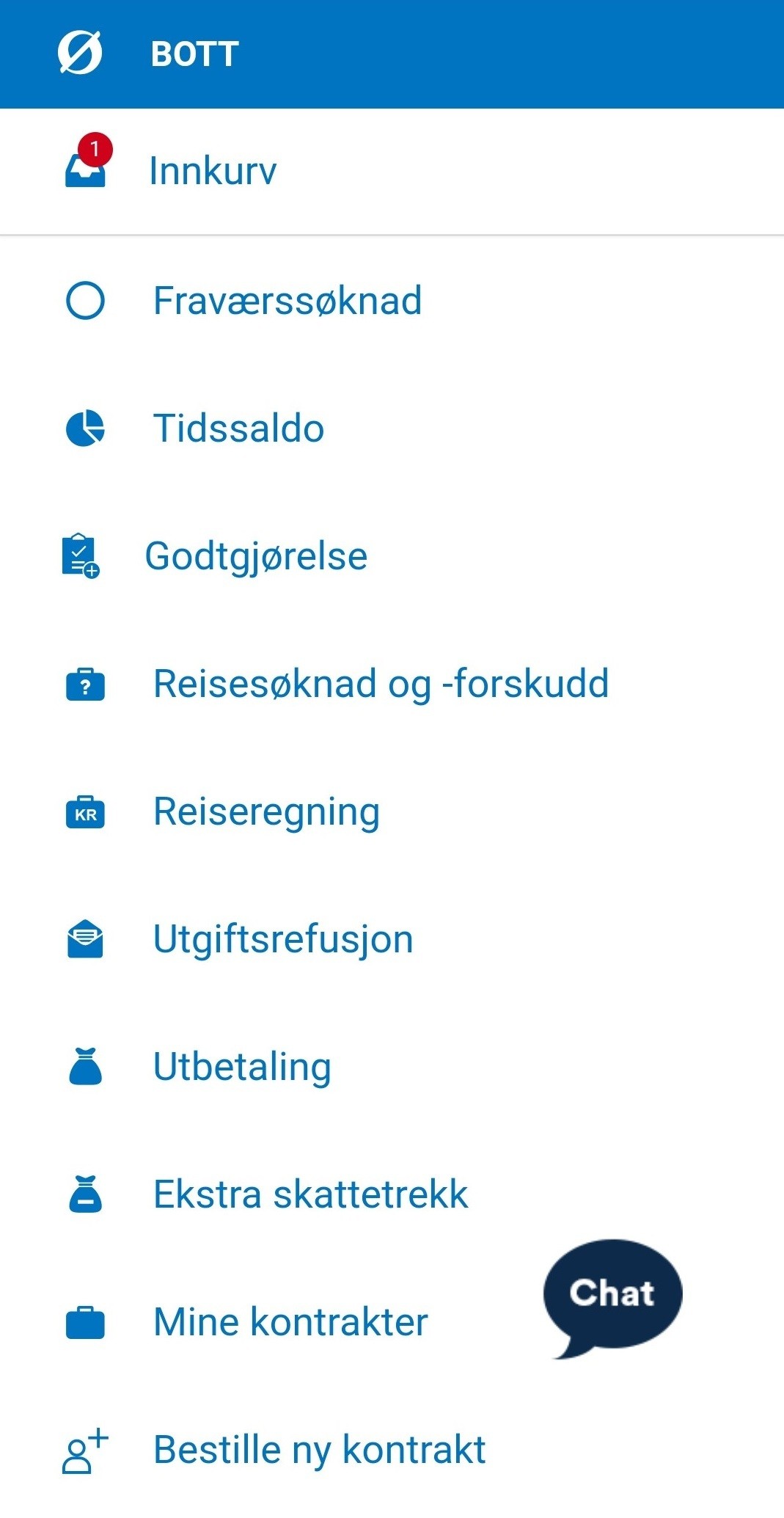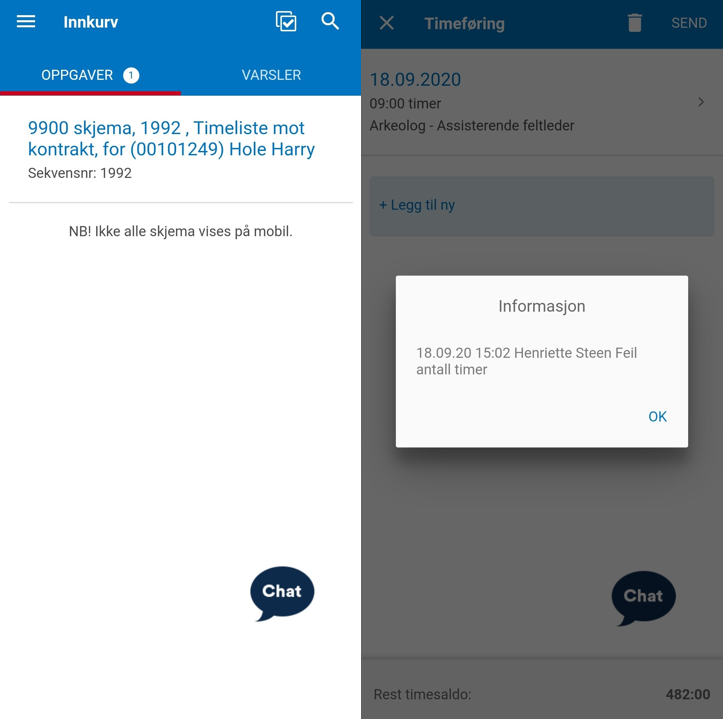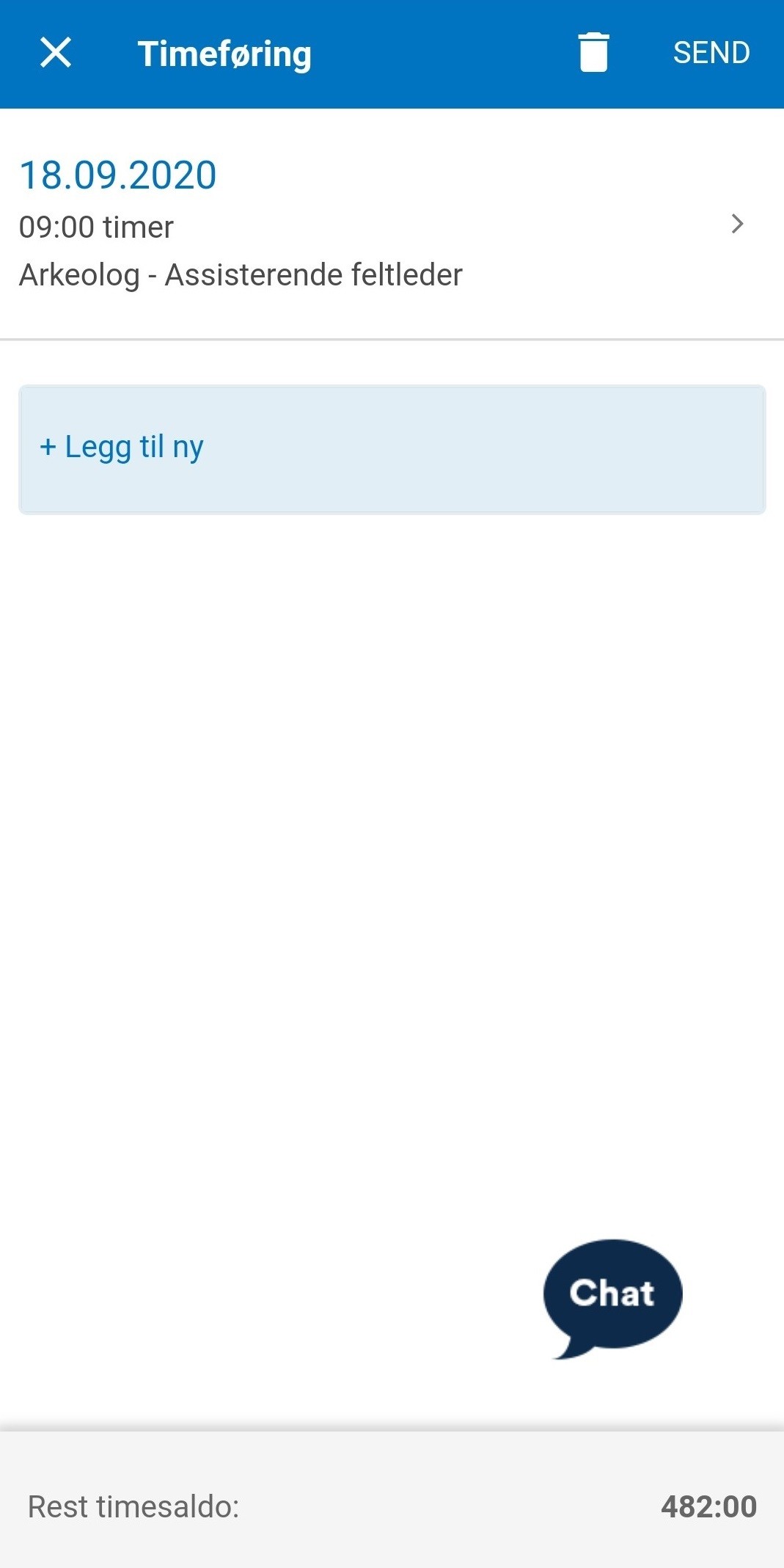If you are an hourly employee, you can learn how to submit your hours for payment in the DFØ-app and what to do if the time sheet is returned to you.
Sending time sheet
Log in to the DFØ-app and press the “My contracts” function.
The display will show your previous, active, and future contracts. You can register hours if you have access to the DFØ-app. Press the applicable contract to start registering your hours. The display will show an overview of the contract terms. By pressing the three-point menu you can see a copy of the signed contract. The field “Total hours” will show the number of hours first agreed upon. Press “Time sheet” at the bottom of the display to register hours.
A monthly overview of the contract will show under “Time sheet”. The bottom of the display will show the remaining hours of your contract. Press the applicable month to register hours.
The next display will show your previously registered hours for the applicable month. Press “+Add new” to register a new post. Add the date and time. Add work country and cost allocation if applicable.
Press the date field and select the date from the calendar. You are only able to select a date for the month you are currently registering. If the contract starts for example March the 15th, you will not be able to register hours on earlier dates. It is not possible to register more hours than the remaining hours of the contract.
The field “Task” will be prefilled and not editable if the contract contains only one task. When the contract contains several tasks, or one task has several cost allocations, the field will not be prefilled. In this case you need to press the “Task” field and select the applicable combination from the list.
The field “Country” may be prefilled. If not, you need to enter a country from the list. Enter the time in the “From” and “To” fields. You can change the cost allocation by pressing “Cost allocation”. This is prefilled with information from the applicable task. All the elements are editable except for cost centre.
Press “Save” in the top right corner when you are done entering the information. An overview of the time sheet from the applicable month will show. To save the registration and enter more information later, press the floppy disk next to “Send”. Press “Send” to send the registration. Confirm the submission. Be aware that you can only send one time sheet for each month, and that all hours for the applicable month has to be registered before submission.
Once the time sheet has been sent it is not possible to edit it. The remaining hours of your contract will be updated once the time sheet is sent.
Returned time sheet
See video of how to correct a time sheet which has been returned to you (YouTube).
Log in to the DFØ-app and press “Inbox”. The red circle will show how many tasks are in the inbox.
Find the task that is called “Time sheet against contract”. The message from the caseworker will appear in the information box.
The next page shows all submitted hours. You can add more hours by pressing “+Add new”. You can change the submitted hours by pressing the applicable line. This is done the same way as explained under “Sending time sheet”. Press “Send” when the changes have been made. Press the rubbish bin to delete the time sheet.